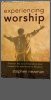How do I add or upload a picture to my Job Listing?
To attach your picture to your listing:
First please take some initial steps to prepare your picture. We recommend square pictures no more than 300 x 300 pixels. Our form will resize your picture to no more than 300 pixels wide. If someone clicks on your picture they will get a larger version.
Next, please follow the following naming scheme. In order to keep everyone's file with it's own filename please name your file by month/year-yourname/picture.jpg (i.e. 0602-johnpicture.jpg). If you are a church, just make sure your picture has no spaces or odd characters in the name.
- Login to your account at http://my.churchjobs.net.
- Click the "Edit" link next to your listing.
- Scroll down in the resulting form and find the Attach My Picture area of the form.
- Click the "Choose Picture " link.
- A new window will open where you will be able to upload your picture file. (Please note, your picture must not exceed 50k and must be in .jpg or .png format.)
- On the next windows click "Browse"
- Locate the file you want to upload on your computer
- Click Upload File.
- Critical Step: Once you see the confirmation message that your file has been uploaded, make sure the filename and dimensions are copied into the form as seen below.